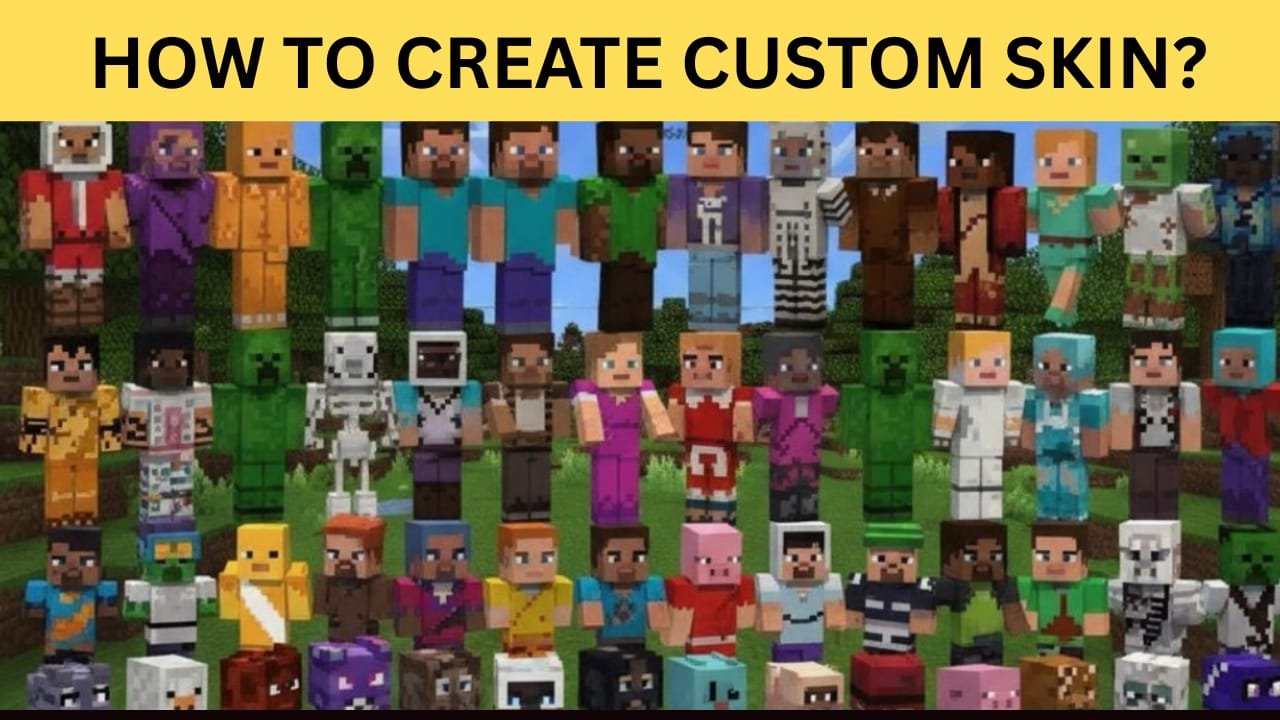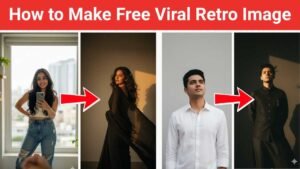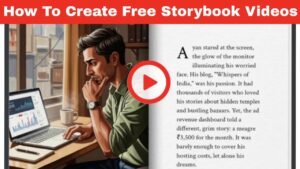Minecraft skins are a fun way to show your personality in the game. With a custom skin, you can make your character look unique, different from the default Steve or Alex skins. In this article, I will show you how to create a custom skin in Minecraft step by step. This method is completely free and easy to follow. Let us dive into this article to learn how to do it correctly.
Why Use Custom Skins?
Custom skins let you express yourself in Minecraft. Whether you want to look like a superhero, your favorite character, or something entirely new, creating a skin is the best way to stand out in multiplayer servers. Creating a whole custom skin with your imagination attrqact your interest in gameplay as well.
Step 1: Choose a Skin Editor
To create a custom skin, you need a Minecraft skin editor. Here are some popular options:
- Skindex – One of the most popular online skin editors with tons of tools. Mostly used by professional players and youtubers.
- Nova Skin – Offers advanced customization and a gallery of existing skins.
- Minecraft Skin Editor – Simple and easy-to-use editor for beginners.
Open any of these editors in your browser to start designing.
Step 2: Start Designing Your Skin
Once you open the editor, you will see a blank 3D model of a Minecraft character. You can now start customizing:
- Change colors: Pick the colors you want for each part of the skin.
- Add patterns: Draw designs on the shirt, pants, or shoes.
- Customize head and hair: Make your character unique by changing hair style, eyes, or accessories.
Take your time and experiment. You can rotate the 3D model to see how your skin looks from all sides.
Step 3: Use Pre-Made Templates (Optional)
If designing from scratch is difficult, you can use a template or base skin. Many skin editors have a library of existing skins that you can modify.
This is helpful if you want a professional-looking skin without starting completely from scratch.
Step 4: Download Your Skin
After finishing your design, click the Download button in the skin editor. This will save your custom skin as a .png file on your computer.
Make sure to remember where you saved the file, as you will need it in the next step.
Step 5: Upload Your Skin to Minecraft
To use your custom skin in Minecraft:
- Go to the Minecraft official website and log in to your account.
- Click on Profile or Skins.
- Upload the
.pngfile you downloaded. - Save the changes and open Minecraft. Your character will now have the new skin.
Congratulations! You are now ready to play with a custom Minecraft skin.
Tips for Creating Awesome Skins
- Use contrasting colors to make your skin stand out.
- Keep your design simple; too many details can look messy in-game.
- Test your skin in different Minecraft environments to see how it looks.
- Combine ideas from multiple skins to make something unique.
Conclusion
Creating a custom skin in Minecraft is easy and fun. By using a skin editor, downloading your design, and uploading it to your account, you can make your character truly one-of-a-kind.
Custom skins are a great way to express your creativity and stand out in multiplayer games. So, grab a skin editor and start designing your unique Minecraft look today!