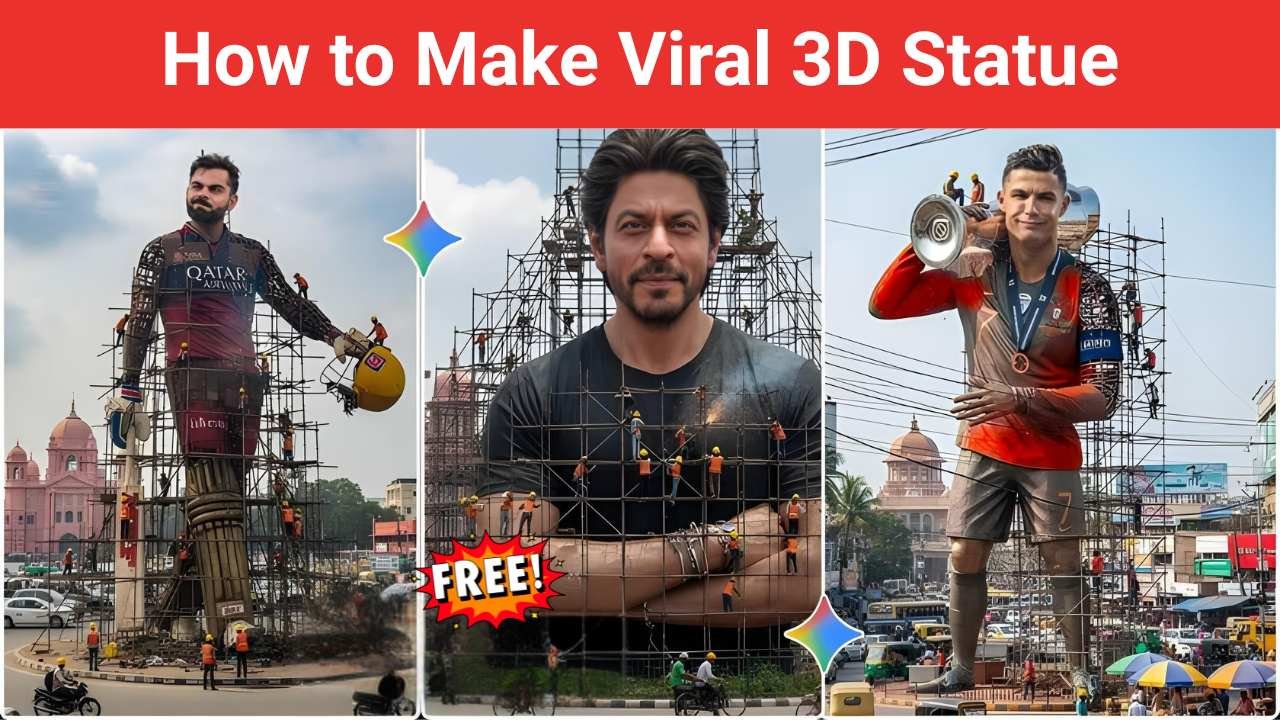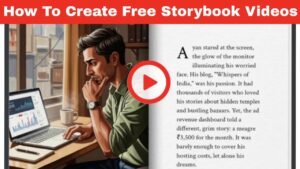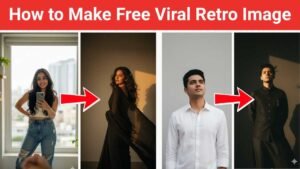Have you ever imagined seeing yourself as a colossal statue in the middle of a city? With Google Gemini’s image generation tool, you can bring this creative idea to life without any design software. All you need is a detailed prompt and a photo reference.
In this guide, we’ll show you how to create a hyper-realistic 3D statue image with Delhi’s Red Fort in the background. This image is perfect for artistic projects, storytelling, or just fun experimentation.
Why Try 3D Statue Images?
3D statue-style images are not just visually striking; they also carry a sense of grandeur and creativity. Whether you want to:
- Imagine yourself as a monument,
- Build unique digital art,
- Create an eye-catching social media post, or
- Experiment with futuristic concepts…
Gemini’s AI image generator makes it possible in minutes.
Step 1: Open Gemini Image Generation
Visit Google Gemini and head to the image generation feature. If you’re new, simply log in with your Google account.
Step 2: Use a Detailed Prompt
The key to realistic images lies in a clear and cinematic prompt. Here’s an example you can copy-paste:
Prompt:
“A colossal hyper-realistic statue based on the uploaded photo towers in the middle of a roundabout in Delhi, with the Lal Qila (Red Fort) clearly visible from the side in the background. The statue has a lifelike human skin texture, with the exact same face as the uploaded photo, making direct eye contact. It is 70% complete, with dense scaffolding on both front and back, especially heavy at the rear. Construction workers in helmets and vests are visible, climbing and working realistically. The full body of the statue is shown from toe to head, hands empty in a natural pose. Around the roundabout, Delhi’s life is active, cars, buses, rickshaws, pedestrians, and street vendors moving naturally. The scene is captured from a slightly elevated upper angle at a far distance, ensuring the statue, scaffolding, Red Fort, and bustling surroundings are all visible in one cinematic, hyper-detailed frame.”
You should Also Read: How to Get Free Google Gemini Pro Subscription?
Step 3: Upload a Photo Reference
To make the statue look like you (or someone else), upload a clear portrait photo when Gemini asks for an image reference. This ensures the statue carries the same facial features.
Step 4: Generate and Save
Click Generate, and Gemini will create multiple variations of your 3D statue scene. Choose the most realistic one, refine the prompt, and download your masterpiece.
Tips for More Realistic Results
- Experiment with backgrounds: Try India Gate, Qutub Minar, or a modern skyline instead of the Red Fort.
- Adjust construction details: Add cranes, workers, or partial scaffolding for a work-in-progress vibe.
- Play with time of day: Sunset lighting can give your statue a dramatic cinematic glow.
- Refine poses: Instead of hands hanging naturally, you could try folded arms or pointing gestures for a commanding presence.
Final Thoughts
Creating a hyper-realistic 3D statue image with Gemini is a fun way to merge imagination with AI artistry. With just a descriptive prompt and one reference photo, you can visualise massive monuments, cultural backdrops, and bustling city life, all in a single frame.
So next time you want to see yourself as part of Delhi’s skyline, give Gemini a try—you’ll be amazed at the results!