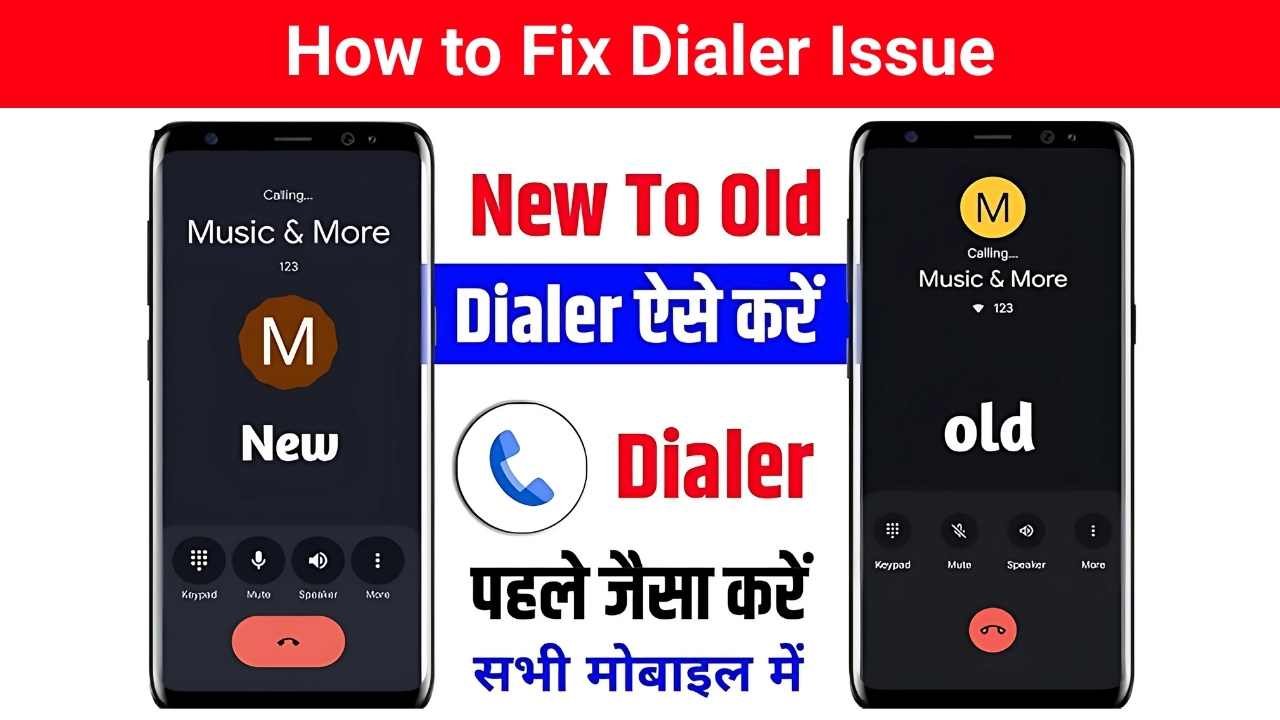If the new Google Phone (Dialer) update is driving you crazy, you’re not alone. For many users, the update has introduced frustrating bugs and removed useful features. Call recording errors, clunky design, and even random crashes have left people searching for ways to fix the Google Dialer issue.
The good news? You don’t need to put up with it. In this guide, we’ll walk through practical fixes, explain why the issues happen, and also share some alternative dialer apps, including professional-grade business calling solutions, that can completely replace the Google Dialer.
Common Google Dialer Problems
Based on complaints from Reddit, Google support forums, and user feedback, here are the top issues with the latest update:
- Call Recording Not Working – For many users, especially in India, the option suddenly disappears or shows “not available in your location.”
- Bulky New Interface – Larger buttons and a spread-out layout make the app harder to use compared to the older, compact version.
- Contact Editing Removed – You can no longer edit a contact directly inside the Dialer; you’re forced to open Google Contacts.
- Unstable Performance – Users report delayed voicemail alerts, laggy dialling, and occasional app crashes.
Method 1: Revert to the Older Google Dialer
If your device came with Google Dialer pre-installed, you can simply roll back to the factory version.
1. Open Settings Apps.
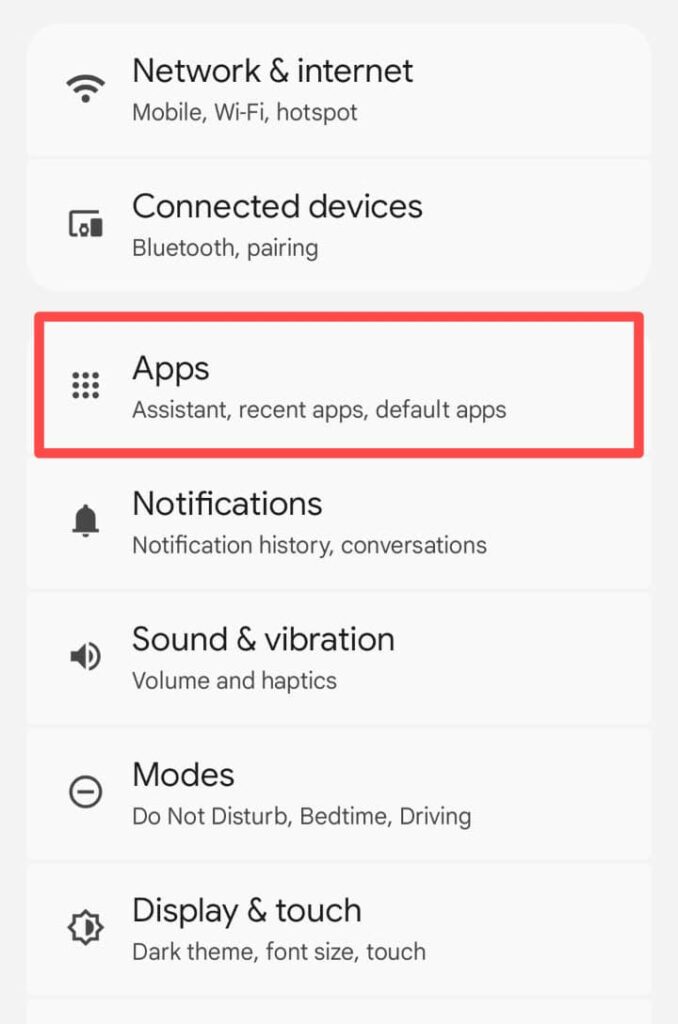
2. Tap on See all apps and tap Phone (Google Dialer).
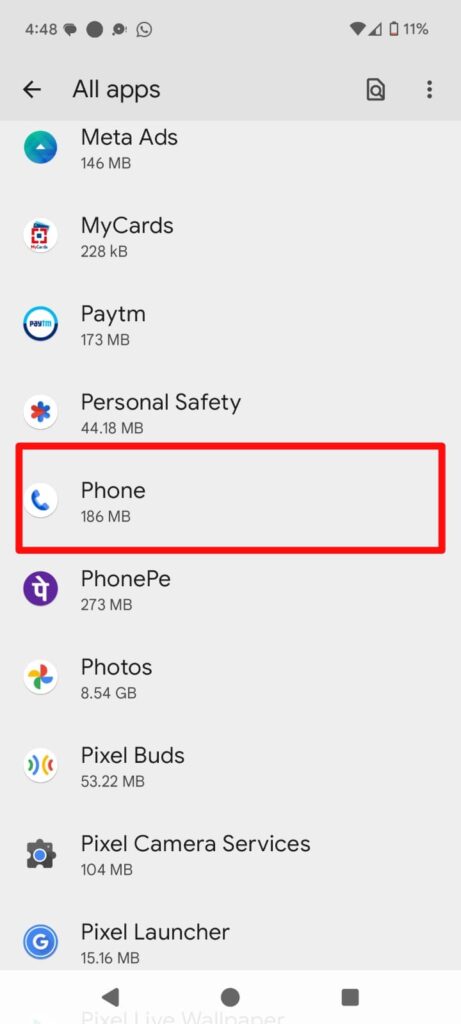
3. Tap the three-dot menu (top right).

4. Select Uninstall updates.
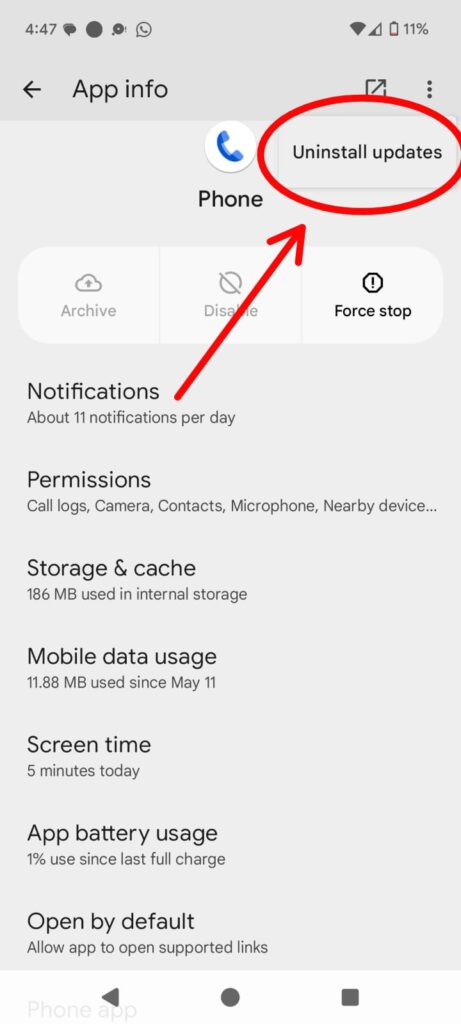
Note: This may reset call logs and custom settings.
Method 2: Clear Cache and Data
For minor glitches, resetting the app often works.
- Go to Settings, then Apps, then Phone (Google Dialer).
- Select Storage & cache.
- Tap Clear cache and test the app.
- If the issue remains, tap Clear data.
Method 3: Try Alternative Dialer Apps
If the problems don’t go away, it may be time to consider alternatives. Many third-party dialer apps not only restore missing features but also provide professional-grade tools for business users.
Here’s a quick comparison:
| Feature | Old Google Dialer | New Google Dialer | Professional Alternatives (Truecaller, Zoiper, Dialpad) |
|---|---|---|---|
| Design | Compact & fast | Bulky layout | Clean, customizable |
| Call Recording | Works smoothly | Disabled in many regions | Supported (with compliance tools) |
| Business Features | None | Limited | CRM integration, VoIP calls, team management |
| Stability | High | Buggy | Stable & scalable |
Many professionals are now switching to business-focused dialer apps like Zoiper, Dialpad, and Aircall, which provide secure calling, VoIP, and recording features for teams and startups.
Method 4: Stop Automatic Updates
If you revert to an older version, you’ll need to prevent the Play Store from updating it automatically.
- Open the Google Play Store.
- Search for Phone by Google.
- Tap the three-dot menu, uncheck Enable auto-update.
FAQs on Google Dialer Issues
1. Why is call recording not working in Google Dialer?
Google has restricted call recording in certain regions due to privacy laws. However, professional apps still provide compliant solutions.
2. Which dialer app is best for business calls?
Apps like Dialpad, Zoiper, and Aircall are popular among professionals for secure VoIP calling and CRM integration.
3. Can I safely use older versions of Google Dialer?
Yes, but disable auto-updates. Keep in mind that some features may stop working in future Android updates.
Final Thoughts
The Google Dialer update has caused more problems than solutions for many users. If you only need a quick fix, uninstalling updates or clearing the cache works well. But if you want advanced features like call recording, team collaboration, and reliable performance, switching to a professional dialer app is the smarter long-term move.