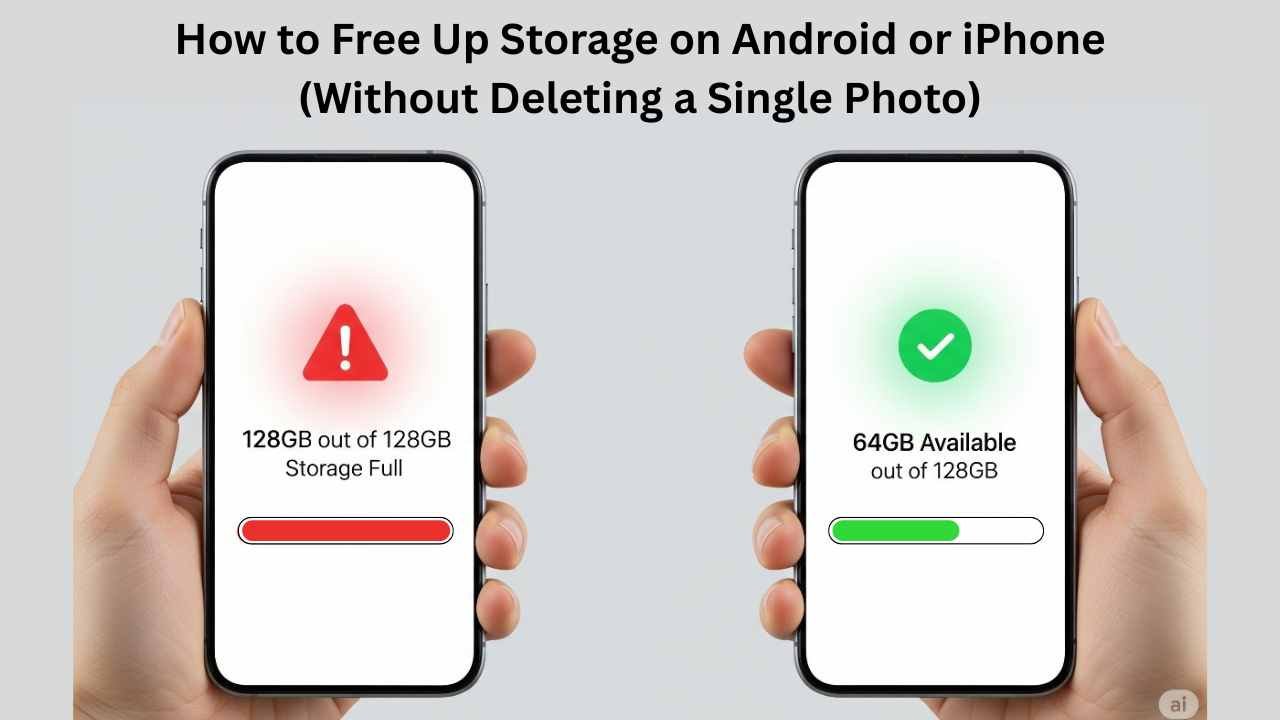Okay, real talk. You’re chilling, about to record your cat doing something hilarious or downloading that trending app everyone’s talking about… and bam! — “Storage Full.”
Ugh. We’ve all been there.
But guess what? You don’t have to delete your precious photos or videos to free up space. Yup, for real. I’m gonna show you some smart (and kinda sneaky) tricks to clear up storage on your Android or iPhone, and nope, we’re not just talking about the usual “clear cache” stuff. We’re going a bit deeper. Let’s dive in.
1. Delete WhatsApp Junk (Seriously, it’s a hoarder)
WhatsApp is like that friend who never throws anything out. Every meme, voice note, and forwarded “good morning” video? It’s all there.
On Android:
- Open WhatsApp > Settings > Storage and Data > Manage Storage.
- You’ll see how much space chats/media are eating up.
- Delete big files from there — not your convos, just the junk.
On iPhone:
- Settings > WhatsApp > Manage Storage.
- Clear out the big stuff. You’ll be surprised how many 10MB “Happy Diwali” gifs you still have from 2021.
2. Use Google Files (Android users, this one’s gold)
This app is like having a storage-cleaning assistant. And she doesn’t judge.
- Download Files by Google from the Play Store (if it’s not already there).
- Open it and tap “Clean.”
- It shows hidden junk: duplicate files, unused apps, memes from 100 years ago.
- You just tap “Delete” and poof, space is back.
Bonus? It even gives you pep talks. “You’ve cleared 1.2 GB!” Thanks, Google. I needed that.
3. Clear App Browsing Data (Yes, even YouTube saves stuff)
So here’s the thing: even your apps are secretly storing stuff you don’t need.
Chrome:
- Android/iPhone: Open Chrome > Tap 3 dots > History > Clear browsing data.
- Check “cached images and files” and boom — storage win.
YouTube:
- Open YouTube > Tap your profile > Settings > Data & Storage.
- Clear search/watch history and app cache.
You’ll still have your YouTube account and subscriptions — just not all that behind-the-scenes clutter.
4. iPhone Users: Turn On “Optimise Storage” (It’s a lifesaver)
This one’s kinda a cheat code.
- Go to Settings > Photos > Turn on Optimize iPhone Storage.
What it does is: it keeps smaller versions of your photos on your phone and saves the full versions in iCloud. So your photos are still there, but they don’t hog all your space. Genius, right?
(Just make sure you have iCloud turned on and backed up, duh.)
5. Offload Unused Apps (But keep their data!)
Another iPhone gem.
- Settings > General > iPhone Storage.
- Tap on an app you don’t use much > Tap “Offload App.”
It removes the app itself but keeps your data. So when you reinstall, it’s like nothing ever happened. Magic.
6. Clear Instagram Cache (Wait, Instagram has cache??)
Oh yeah. And it piles up fast.
On Android:
- Long-press the Instagram app > App Info > Storage > Clear Cache.
On iPhone:
You can’t clear the cache directly, so the trick is:
- Delete the app and reinstall it. (Log in again, and it’s all good — your account’s not going anywhere.)
You’ll probably free up a few hundred MB just like that.
7. Delete Downloaded Netflix/Spotify Stuff You Forgot About
If you’ve ever downloaded a movie or playlist for “offline”, you probably forgot to delete it later.
- Open Netflix/Spotify > Go to Downloads.
- Remove what you don’t need. Old episodes, random albums you never listened to? Bye-bye.
Even one movie can be like 800MB. That’s a mini laptop file.
8. Turn Off Auto-Downloads in Messaging Apps
WhatsApp, Telegram, Messenger — they LOVE to download stuff without asking.
WhatsApp:
- Settings > Storage and Data > Media Auto-Download.
- Turn off “Photos,” “Videos,” and “Documents” unless you want them.
Saves space before it’s even used.
Final Words (and a Tiny Rant)
Storage issues are the digital version of laundry — always piling up when you least want them to. But with these little-known tips, you can get gigabytes back without saying goodbye to your photos. ?
Let your phone breathe a little. It’s been through a lot, like that one time you dropped it in the sink. ?
Quick Summary (for the lazy scrollers ?):
| Tip | Platform | What It Does |
|---|---|---|
| WhatsApp Cleaner | Android/iPhone | Deletes useless media |
| Google Files App | Android | Finds hidden junk |
| Clear Browser/App Cache | Both | Optimise iPhone Storage |
| Optimize iPhone Storage | iPhone | Shrinks photo sizes |
| Offload Unused Apps | iPhone | Saves app data, removes app |
| Clear Instagram Cache | Both | Reclaims megabytes |
| Remove Downloads | Both | Deletes offline media |
| Stop Auto-Downloads | Both | Prevents junk files |
Wanna thank me later? Just promise you won’t delete that one photo from 2018. You know the one. ?