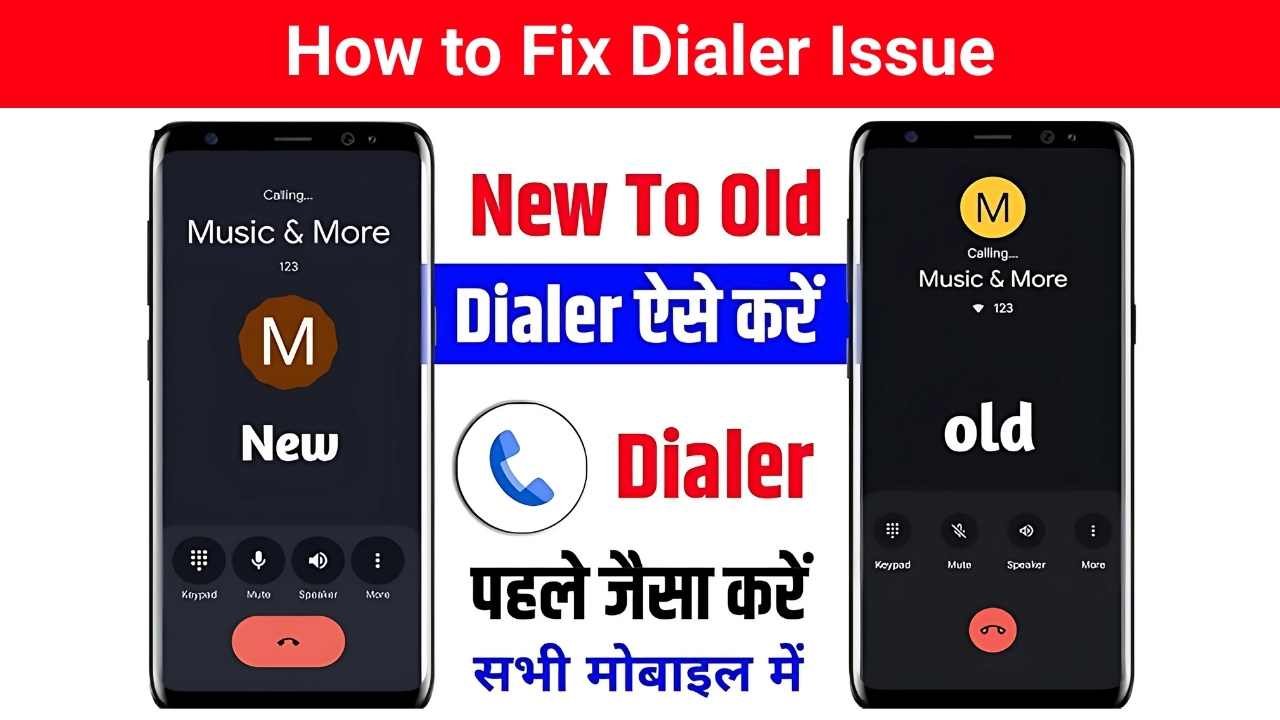I get it, that new Google Phone dialer app update can be a real pain. It’s supposed to be an improvement with its fresh look and new features, but for a lot of people, it’s just been a headache. Maybe you’re not a fan of the new design, or you’re running into frustrating issues like missing contact options or broken call recording. Whatever the problem, you’re not alone. This guide is here to help you sort through the mess and get your phone app working how you want it to.
Before diving into possible fixes, it’s worth highlighting the main frustrations people are voicing on places like Reddit and Google’s own support forums:
Clunky New Design: The recent interface changes haven’t gone down well. Many users feel the bigger buttons and spread-out layout make the app look bulky and harder to use, especially compared to the older, compact design that felt quicker and more practical.
Lost Convenience: One of the biggest annoyances is that you can no longer edit a contact directly within the Phone app. Instead, you’re forced to jump over to the Google Contacts app just to make small changes — an extra step that feels unnecessary and inconvenient.
Call Recording Failures: This has been a dealbreaker for a lot of people, particularly in India, where call recording is used on a daily basis for business and personal reasons. After the update, the feature either doesn’t work or throws up an error saying it’s “not available in your location,” even for users who were able to use it perfectly fine before.
Unstable Experience: On top of everything else, there are reports of delayed voicemail alerts, random crashes, and other small bugs that disrupt the core function of the app. For something as essential as a dialer, that kind of unreliability is a huge letdown.
How to Fix Google Phone Dialer Update
Since many of these problems are related to the update itself, the most effective solution is to revert to the previous version of the app. Don’t worry, it’s a straightforward process that doesn’t require any advanced skills.
Method 1: Uninstalling Updates
This method is the most reliable way to revert to the old, stable version of the app, especially if the Google Dialer came pre-installed on your phone.
1. Open your phone’s Settings app.
2. Go to Apps or Apps & notifications.
3. Tap on See all apps.
4. Find and tap on the Phone app (the official Google Dialer).
5. In the top-right corner, you should see a three-dot menu. Tap on it.
6. Select “Uninstall updates.” A prompt will ask you to confirm. This action will revert the app to its original factory version.
Important Note: This process might erase your recent call history and some app-specific customisations, so be prepared for that.
Method 2: Clearing Cache and Data
If you don’t see the “Uninstall updates” option, or you’re just running into smaller glitches, a quick fix you can try is clearing the app’s cache and data.
Here’s how to do it:
- First, follow the same steps from Method 1 (steps 1–4) to open the App info screen for the Phone app.
- Select Storage & cache.
- Tap Clear cache — this removes temporary files and can often take care of minor performance issues.
- If problems continue, come back to the same menu and choose Clear storage (or Clear data). This resets the app to its original default state, which usually helps eliminate deeper bugs.
Method 3: Finding an Alternative
If rolling back the update isn’t possible — or you’ve simply had enough of the Google Dialer — switching to a third-party dialer app can be a smart long-term fix. Many of these apps not only bring back the basics but also add useful extras, like reliable call recording that still works in regions where Google has disabled it.
All you need to do is head over to the Google Play Store, type in “dialer app” or “phone app”, and browse through the options. You’ll find plenty of well-rated choices, each with its own design and features, so you can pick one that feels more intuitive and suits your daily calling needs better.
Here’s a heads-up:
After you successfully revert to an older version, your phone might try to update the app automatically. To stop this from happening, you’ll need to turn off automatic updates for the Google Phone app in the Play Store.
Here’s how:
- Open the Google Play Store.
- Search for the “Phone by Google” app.
- On the app’s page, tap the three-dot menu in the top-right corner.
- Uncheck the “Enable auto-update” option.
While these steps can help you get back to a more stable experience, it’s a good idea to let Google know what’s going on. The more people who report these problems, the more likely Google will fix the issues in a future update. You can do this by opening the app, heading to Settings, and selecting “Help & feedback.”
Hopefully, this guide helps you get through the recent Google Dialer issues and get your phone working the way you want it to.
Also Read: