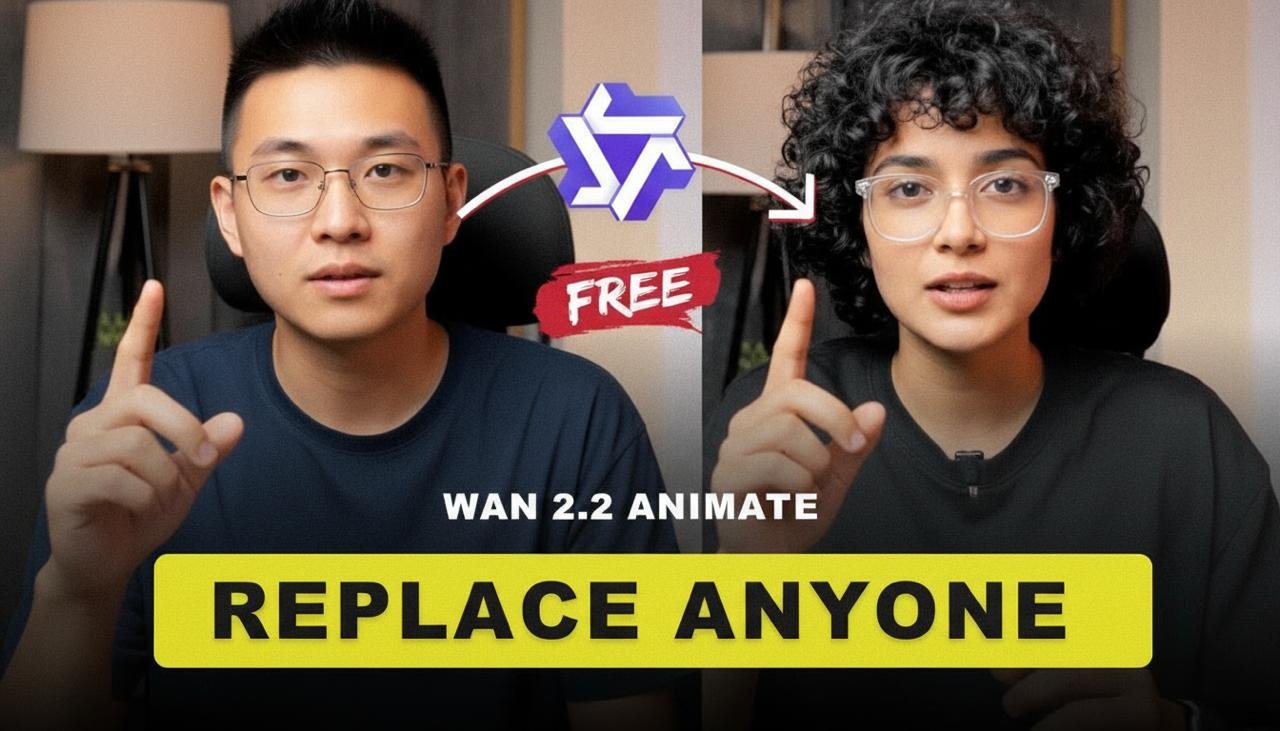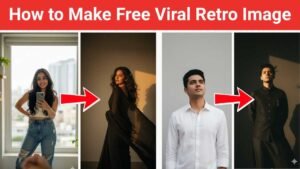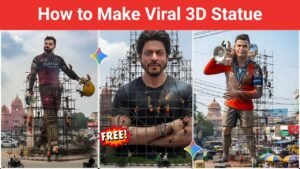AI tools are changing the way we create content, and one of the most exciting models right now is Wan 2.2. This tool allows you to take a single photo and turn it into a fully animated video, or even swap a character in an existing clip with just one click.
If you’ve ever wanted to bring a still image to life or make yourself the hero in a movie scene, Wan 2.2 makes that possible. In this blog, I’ll explain how the tool works, where you can try it, and some unique tips that not every creator knows.
What Exactly is Wan 2.2?
Wan 2.2 is an AI video generation model designed for image-to-video creation. It’s not just a face-swapper; it goes way beyond that.
Here’s what it can do:
- Animate Photos: Take one photo and apply realistic movements to make it look alive.
- Replace Characters: Insert your photo into a video clip so it looks like you’re acting in it.
- Relighting System: Unlike basic tools, Wan 2.2 adjusts lighting and environment so your swap blends in naturally.
This makes it different from traditional apps like Reface or CapCut templates, which often look fake because they don’t adapt lighting or motion properly.
Things You’ll Need Before Starting
To use Wan 2.2 effectively, prepare:
- A clear photo – Best results come from a front-facing picture with good lighting.
- A reference video – This is where the motion comes from. It can be a dance, a movie scene, or even your own recording.
- An AI platform – Tools like EaseMate, ModelScope, or Hugging Face demos currently host Wan 2.2.
Tip: If you’re planning to make content for Instagram Reels or YouTube Shorts, choose short reference clips (10–15 seconds) for faster rendering.
Step-by-Step Guide to Create an AI Character Swap Video
Step 1: Upload Your Photo & Video
Upload your single photo and the reference video. Make sure both are high quality; blurred inputs usually give weird outputs.
Step 2: Choose Mode
Wan 2.2 has two modes:
- Animate Mode – Creates new motion directly from your photo.
- Replace Mode – Swaps your face into an existing video.
Step 3: Let AI Process
The AI automatically maps facial features, body pose, and environment. It can take a few minutes depending on the video length.
Step 4: Preview the Output
Check if the motion looks natural. If something feels off (like the face not aligning properly), try a different photo or adjust the reference clip.
Step 5: Download & Edit
Once satisfied, download your video. You can enhance it further in editing tools like CapCut or Premiere Pro before posting it.
Unique Tips to Get the Best Results
Most blogs will stop at the basics, but here are lesser-known tricks to make your Wan 2.2 videos stand out:
- Use Green Screen Clips: Take a green screen dance or acting clip as a reference. Later, replace the background in editing software for pro-level content.
- Blend Multiple Photos: Some platforms allow uploading different angles of the same person reduces glitches and makes motion more realistic.
- Short & Snappy Clips: Social media audiences prefer short videos. Instead of a 1-minute render, make multiple 10-second clips and join them together.
- Experiment with Styles: You can make yourself appear in music videos, historical films, or even animated styles, Wan 2.2 adapts surprisingly well.
Why Wan 2.2 is a Game-Changer
Other face-swap apps usually give static, stiff results. Wan 2.2 feels different because:
- It uses motion transfer + relighting, which makes the swap blend naturally.
- It works with just one photo; you don’t need multiple images or training data.
- The outputs are good enough for content creators who want unique videos without spending hours editing.
This is why many creators are already using it for viral short-form content.
Final Thoughts
AI video creation is moving fast, and Wan 2.2 is one of the most exciting tools out there. With just a single photo, you can make yourself dance, act, or even star in your favourite movie scene.
If you’re into content creation, this is your chance to experiment. The more you play with different photos and reference videos, the better your results will get.
So, try it out and see how far you can push AI creativity.